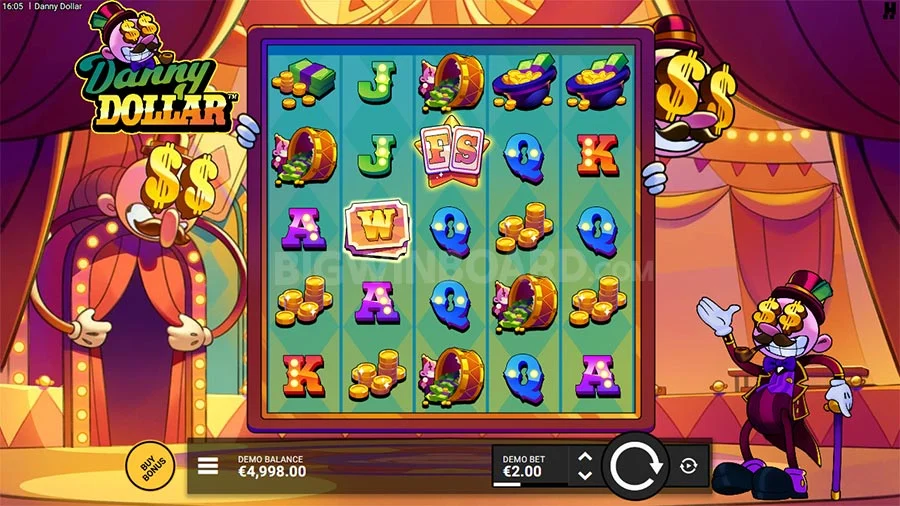Super Charge your Redmi Note 7 and Redmi Note 8 by installing Google Camera GCam. Now you can install Google Camera (GCam) on your Redmi Note 7 and Redmi Note 8 without Rooting your phone. Camera2API is already enabled on this phone by default.
Super Charge your Redmi Note 7 and Redmi Note 8 by installing Google Camera GCam. Now you can install Google Camera (GCam) on your Redmi Note 7 and Redmi Note 8 without Rooting your phone. Camera2API is already enabled on this phone by default.
This Google Camera (GCam) build can access all the Cameras available on Redmi Note 7 and Redmi Note 8. So its a full featured Google Camera. This has been tested and verified.
Redmi Note 7 and Redmi Note 8 already have one of the best flagship camera on their stock ROM. But all users still want to install Google Camera/GCam on their Redmi Note 7 and Redmi Note 8.
What is Google Camera (AKA GCam)?
Google Camera is the camera app for the Google Nexus and Google Pixel phones. It is not designed or intended to be run on other phones.
Installation instructions
1 – Click here to download the latest GCam APK optimized for Redmi Note 7 and Redmi Note 8 (NGCam_7.4.104-v2.0)
2 – Install the APK
3 – Give all the requested permissions
4 – Download Config XML for Redmi Note 7 and Redmi Note 8
5 – Open the Google Camera and Load the Config XML
How to Load XML Configs
This GCam versions for Redmi Note 7 and Redmi Note 8 support import/export of .xml files, allowing users to quickly load the best settings for their phone.
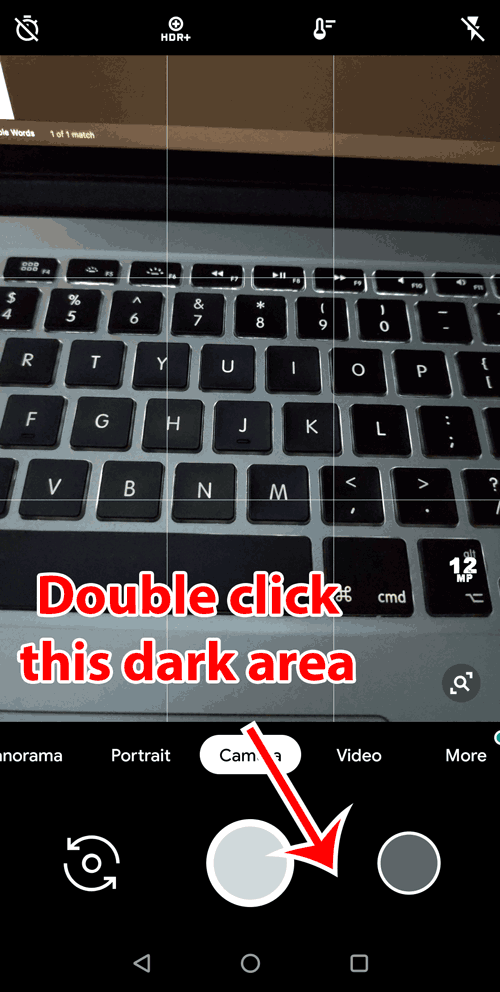
Config files are stored in a folder:
GCam 7.x: /GCam/Configs7/
The top folder, /GCam/, must be created on the same level as the DCIM, Downloads, etc, folders.
To load a config file, move the .xml file to the configs folder, open Google Camera, double click the dark area around the capture button, select the config, and then click on “restore”. Sometimes you have to do it twice.
If GCam restarts, it means that the config file has been loaded.
CHOOSE BETWEEN HDR+ AND HDR+ENHANCED
HDR aka (High Dynamic Range) increases the Dynamic Range, the difference between details in the darkest parts of the picture and not washing out in the brightest parts.
HDR+ is just a larger range on this and HDR+ Enhanced even larger again. Basically the phone takes a range of pictures and it combines the underexposed bright parts and the overexposed dark parts into one picture.
If you leave it set to Enhanced, it will almost always give you the best effects and image quality as it gives itself a little longer time to bring together the image.
The only times usually to use HDR+ is when your needing quick snaps of a moving object or if you want a faster shutter image.
Changes:
� Final version
� Added isDefaultsLite device config by default
� Added new icons and styles
� Changed Etalon7+ lib to NR57W15T17 (Thanks UserX)
� Updated translations (Thanks Contributors)
� Fixed and improved Pixel Binning viewfinder button
� Fixed AUX video crash, need enabled restart first (Thanks tigr)
� Some small changes and fixes